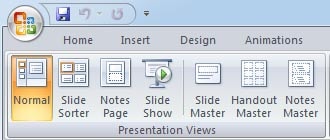Presentation 9th Class
Question 1. What is Ms-PowerPoint ?
Answer: MS PowerPoint is a Presentation Program, which works to make information in Slides format with some multimedia features like Open, Create, Edit, Formatting, Share and Print etc. with photo and voice.
MS PowerPoint is developed by Microsoft, MS PowerPoint is a part of Microsoft Office.
Question 2. What can we do in PowerPoint ?
Answer: In PowerPoint we can do the following –
- Preparing a slide by Art Gallery.
- Creating graphical objects through animation.
- To present a program of business by slide.
- It is used in the fields of education business, medical, engineering and research.
Question 3. How to create a new presentation in PowerPoint 2007 ?
Answer: The following steps are done to create a new presentation in the PowerPoint.
- Clicking on File Menu → New option comes a window named New Presentation.
- Let us select Presentation as needed.
- This is followed by a window named Layout. Whereby we select the slide as per the requirement.
- Inserting various types of sound, picture, movie, text etc. in this slide. After this, by applying different types of effect in these objects, you can create an effective presentation.
- A presentation can have more than one slide.
- Slide Show Option is used to show the presentation.
- The file that is made in the PowerPoint. Or Presentation when saved. So the secondary name of that file is (Extension Name).PPT.
- Its shortcut key is Ctrl + N. The new presentation can also be opened by clicking on the New button of the Standard Tool Bar.
Presentation 9th Class
Question 4. Write the names of any presentation software?
Ans. PowerPoint, Open Office, Google Documents
Question 5. What is the file extension of PowerPoint ?
Answer * .pptx
Question 6. How many types of Views in PowerPoint ?
Answer: There are four types of views in PowerPoint –
- Normal View – In MS PowerPoint the MIDDLE section of the file is divided into two parts. In this way both of these two frames are called View Normal View. When the user makes any slide, that slide is made in the normal view.
- Outline View – Another type of view in MS PowerPoint is Outline View. To go to this view, we click on the bottom left section of the screen. This view is also implemented like a normal view.
- Slide Show View – The third type of view in MS PowerPoint is Slide View. Slide View is also similar to Normal View and Outline View, but Slide View differs from Normal View and Outline View in the way it is displayed. The slide shows us what it will look like in the final presentation.
- Slide Sorter View – The fourth type of view in MS PowerPoint is the Slide Sorter View. Slide Sorter View is different from Normal View, Outline View and Slide View. This view is used to show all the slides. In this view, each slide is displayed as a small picture.
Question 7. What is the procedure for inserting images or shapes in PowerPoint?
Answer: The process of inserting images or shapes in PowerPoint is as follows –
Steps to insert image
- First of all, we will open a new presentation.
- Now click on the option named picture in the illustration group on the insert tab.
- Clicking on the picture dialog box will open.
- After that we will select any image that we want to add to the slide.
- Now, click on insert.
- Clicking will insert into the image slide.
Steps to insert Shapes
- First of all, we will open a new presentation.
- Now click on the option named shapes in the illustration group on the insert tab.
- On clicking, the dialog box of shapes will open.
- After that we will select any shapes which we have to add to the slide.
- Clicking will insert into the shape slide.
Presentation 9th Class
Question 8. Write steps to include Theme in Presentation?
Answer Steps to include Theme in Presentation are as follows –
- First open the presentation.
- Click on the New command in the File menu.
- New dialog box will appear on clicking.
- Click on the theme option in it.
- The dialog box of the theme will open.
- Select the theme and fix it.
Q 9. What is the procedure to add, delete slides in slide sorter View in PowerPoint?
Answer: The process of Add, Delete slides in Slide sorter View in PowerPoint is as follows –
Steps to Add Slide –
- In the slide sorter view, place the cursor between the two slides where the slide is to be added.
- Click on the option named New slide in the Home tab.
- A new slide will be added as soon as you click.
Steps to delete a slide –
- In the slide sorter view, we will select the slide to be deleted.
- Press the delete button from the keyboard.
- By doing this, the selected slide will be deleted.
To more Content about Presentation – click Here