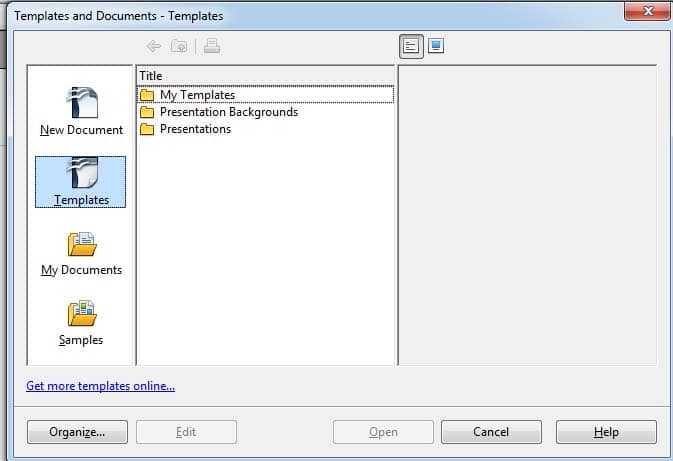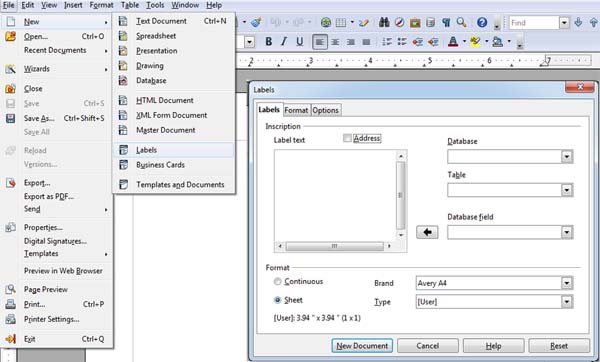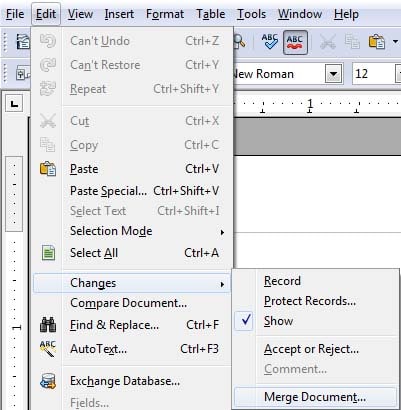Word Processing 12th Class
Q:-1 What is Template?
Ans:- Template refers to a sample fill in the blank document that can help in saving time. It’s a lot of different types of document templates in word processor. Forex. If you want to create a resume we can use a resume Template.
Q:-2 Explain the procedure to create a template.
Ans:- To create a template from a document:
1. Open a new or existing document you want to make into a template (text document, spreadsheet, presentation, drawing).
2. Add content and styles that you want.
3. From the main menu, choose File Menu> Templates > Save. The Template’s dialog box open.
4. In New template field, type a name for new template.
5. In the Categories list, click the category to which we want to assign the template.
6. Click OK
Q:-3 Explain the Procedure to edit a Template.
Ans:- To Edit a template from a document
1. Select File Menu -> New -> Templates and Documents. The templates and document dialog box appears.
2. Select the template and click the Edit button.
Or
1. Go to the location where the template is located.
2. Right, click the template. Select Open. Then
3. Customize the template by including page number in the footer area
4. Save the template (CTRL+S)
Q:- What is the extension of word processing in OpenOffice software?
Ans: *.ODT
Q:- What is the extension of Word Processing Templates?
Ans:- *.OTT
· Envelopes option is available in ____INSERT____drop-down menu.
· Envelopes size can be modified using ___FORMAT____ tab of Envelopes dialog box.
Q:- How to include a return address to be used on an envelope?
Ans:- Word Processing software has a feature of creating Envelopes that help when we want to include a
Standard text on the envelopes.
To include a return address to be printed on an envelope
1. Open a new document and select Insert >Envelope
2. Type the return address in the Sender text box.
3. If we want to insert the return address and print later, click New Doc.
4. Select this option to create a new document along with the address.
Word Processing 12th Class
Q:- What is the use of labels in word processing software?
Ans:- Labels are used to create identification cards, business cards, shopping bags, etc. There may be 10 or 20
Identical labels printed on A4 Sheet. We can either print a label or a page full of labels.
Q:- What is Mail Merge or Explain the purpose of the mail merge.
Ans:- Mail Merge is a software feature widely used to create personalized cover letters or emails. This feature is
Very useful when we want to send a letter to multiple recipients at the same time.
Mail Merge has two components
· Contact List
· A Letter or email
Q:- Explain the procedure to create envelopes and labels using Mail Merge.
Ans:- If We need to print hundreds of letters and manually write the addresses of each contact on envelopes. We may forget to include some contacts. So, we can use the envelope printing facility in word
Processing software and print envelopes along with letters.
Creating Labels from a database
1. Select File -> New -> Labels
2. The list of data sources from the database drop-down list.
3. Select Sheet1 from the Table drop-down list.
4. Select Title and other fields from the database and click button
5. Click New Document. We can show the label list created in new document.
Creating Envelopes from a database
1. Select File -> New -> Text Documents
2. Select Insert -> Envelopes
3. The list of data sources from the database drop-down list.
4. Select Sheet1 from the Table drop-down list.
5. Select Title and other fields from the database and click button
6. Click New Document. We can show the label list created in new document.
Word Processing 12th Class
Q:- What is Macro and how to create a Macro in Word Processing Software?
Ans:- A Macro is created to combine a series of repeated tasks into a single step. Macros help save time and
Efforts.
To Create a Macro, do the following steps
1. Open a new blank document. Select Tools-> Macros.
2. Click Record Macro.
3. Now do the changes to font and color and insert table etc to record for macro.
4. Click Stop Recording.
5. Type a name for this macro, click Save.
6. Now the macro is ready for use.
Q:- How to use the Macro in Word Processing Software?
Ans:- To use this macro, do the following-
1. Select File-> New-> Text Document.
2. Select-> Tools -> Macros
3. Select the macro and click Run
· Macros are available in the Tools dropdown menu.
· You Should select the Record Macros option in Macros submenu to record macros.
· You should select the Run Macros option in Macros submenu to execute a macro.
Q:- How to link cells from a spreadsheet to a document?
Ans:- We can link worksheets from spreadsheet software to documents. To create a link worksheets, do the
following steps-
· Create a spreadsheet with the adjacent details.
· Save the spreadsheet, as scorecard.odt.
· Now create a new documents
· Switch to spreadsheet software. Copy the range of cells.
· Select Edit->Paste Special………
· Select DDE Link from the selection section and click Ok.
1. Paste Special is available in the ___Edit__ drop-down menu.
2. Shortcut to launch the paste special dialog box __CTRL+SHIFT+V___
3. ___Outline to Presentation___Option from Send sub-menu should be used to send a document
Outline to a presentation.
4. To enable tracking, you should select Record option from changes.
5. Accept or reject option is available under Changes sub-menu of the Edit drop-down menu.
6. To accept all changes in a document, you should select accept all from Accept or Reject changes
Dialog box.
Word Processing 12th Class
Q:- How to merge a document in Word processing software?
Ans:- To merge a document, do the following step-
1. Create a new document.
2. Type some content and save as “article.odt”.
3. We need to enable tracking before sending this document to others.
4. Save the document.
5. Now send the document to our classmate to add more content.
6. Once receive the document save the file with a different file name
7. Then open the original document.
8. Select→Edit→ Changes→Merge Document….browse and select the second document. And click Open.
9. The result displayed along with accept or reject changes.
Q:- How to insert a comment in a document?
Ans:- Comments are a means to justify correction or provide additional guidelines. To insert a comment to the
following:-
1. Place the cursor where we need to insert the comment
2. Select Insert→comment. Include a comment.
3. Now save this document and send this back to the creator of this document.
Q:- How to delete a comment in a document file?
Ans:- To delete a comment, right-click on the comment. A popup appears
a. To delete a single comment, click delete comment.
b. To delete all the comments in this document, click Delete All Comments
· Compare document option is available under the Edit drop-down menu.
· Merge document options are available under the Changes sub-menu of the Edit drop-down menu.
- 10th Class IT Notes – Word Processing (in English)
- 11th Class IT Notes – Word Processing (in English)
To more learn about Word Processing (OpenOffice Writer) – click here